How Elmo can help you
Do you have a website or an app? Then you need to adapt to the new cookie guidelines. Don't know how to do it? Don't worry, Elmo will take care of it!
Do you have a website or an app? Then you need to adapt to the new cookie guidelines. Don't know how to do it? Don't worry, Elmo will take care of it!
Elmo helps you manage the cookies installed on your website, whatever kind they are. By purchasing this tool, you can easily and quickly manage your profiling purposes in full compliance with current legislation and the guidelines of the guarantor.
With the basic Elmo licence, you can scan up to 1 website and obtain a cookie policy tailored to it. Should you be interested in scanning a higher number of websites, you can purchase a new licence.
To configure Elmo on your website quickly and easily, just follow these instructions
To solve this problem, simply perform the following steps:
Elmo's basic licence includes all available languages: Italian, English, French, German and Spanish.
Usually, website scans take only a few minutes, but system slowdowns may occur. In such cases, the scan can take up to an hour to complete. Should the time further exceed 60 minutes, do not hesitate to contact support.
To find out which cookies are installed on your website, you can run a scan with Elmo. To do this, follow the steps below:
For technical reasons Elmo is sometimes not able to identify the nationality of the scanned cookies. In these cases it is necessary for the Data Controller to find out where the data is stored from the service provider.
To add or change data that has not been classified by Elmo, you can follow these steps:
For technical reasons Elmo is sometimes not able to identify the purpose of the scanned cookies. In these cases it is necessary for the Data Controller to indicate the purpose of the service it uses.
To add or change data that has not been classified by Elmo, you can follow these steps: